Android5 Installation On VirtualBox 5.0
This tutorial uses VirtualBox version 5 (available from www.virtualbox.org ) running on Windows 8.1.
1) Run VirtualBox.
Click New.
2) Enter Virtual Machine details.
Name: Android5 (or any name)
Type: Linux
Version: Oracle (32-bit)
3) Enter Memory size value.
1024 MB
4) Create Virtual Disk
By default 12GB.
5) Select Hard Disk Type.
6) Select type of Physical Storage
7) Set Storage Location
Accept default.
8) Virtual Machine is created.
9) Set bootable drive for ISO image.
Click the Settings button.
Set the location of your ISO image file.
Outcome.
10) Run the Virtual Machine.
11) Choose Partition.
12) Create New.
13) Choose Primary.
14) Chose Bootable.
15) Write Partition Table to Disk
Type ‘yes’ if required.
Choose ‘quit’.
16) Install to the new Partition.
17) Select Partition Format
18) Skip GRUB installation.
19) Choose Read/Write installation.
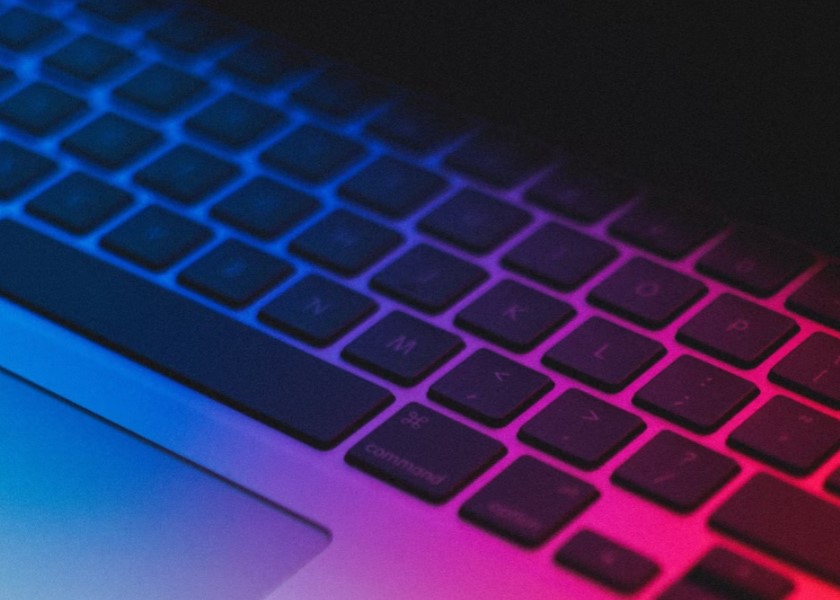








0 Comments