---
1) Create a new report
1.1) Go to menu bar. Select File/New/Standard Report
1.2) Select Customer table and click Next
1.3) Select Customer Name, Last Year’s Sales, Region and Country
1.4) Report is automatically generated based on your selection.
2) Group records by Country
2.1) Click Group Expert
2.2) Select Country
2.3) A Group Header is added to your report
2.4) Select USA in Groups Panel.
Notice that the Region field is not ordered.
3) Sort other fields
3.1) Click the Region field of the first record of USA Group and then click Sort Expert.
3.2) Add Region to the Sort Fields in Record Sort Expert.
3.3) Records are sorted by Region now.
4) Sub Total
4.1) Click Summary button and set as follows.
4.2) Click on Brazil in Groups Panel.
Notice the Group Header title “Brazil” and the Group SubTotal “175,457.25”
5) Drill-down
Clicking either the Group Header title “Brazil” or the Group SubTotal “175,457.25” will open a new report tab specifically for Brazil only.
This is useful when you want to focus on specific group.
Save your report as customer-group-by-country.rpt

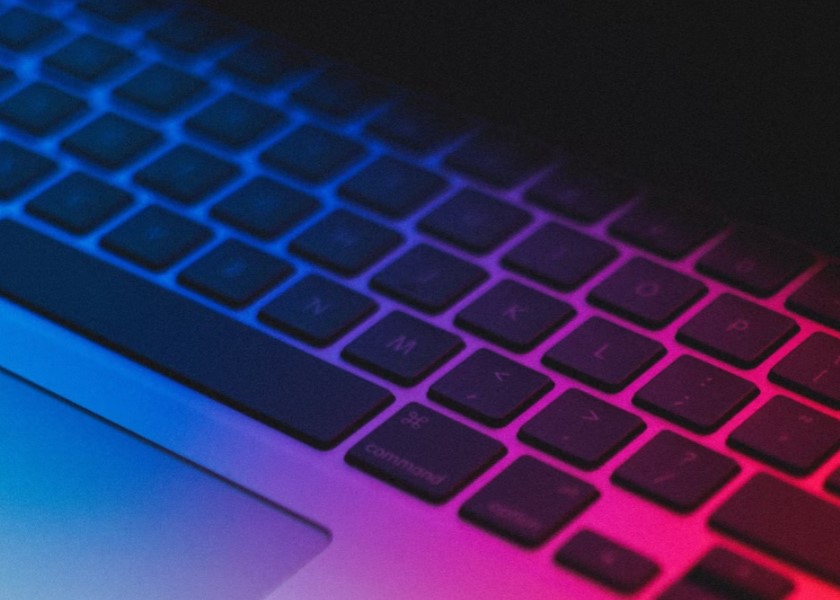









0 Comments