.
101 Register For Free Office Application
Attention!
You need to have a microsoft email service such as xxx@outlook.com or xxx@hotmail.com.
If you already have it, skip step no.1 to no.3. Otherwise, start with step no. 1.
|
1) Browse the website
Browse http://onedrive.com or http://onedrive.live.com (Both URLs will ultimately reach http://onedrive.live.com ).
Click the button “Sign up for free”.
2) Create a Microsoft account.
Click the button “Create a Microsoft account”.
3) Get a new email address
Click the button “Get a new email address”.
Enter your preferred email name and password. You may be required to reenter different email names if the one you entered has been used by other people.
4) Login
If you already have an email with Microsoft such as xxx@hotmail.com or xxx@outlook.com , click the button “Sign in”.
5) Dashboard Page
Once you have successfully logged into this site, you will see the starting page a.k.a Dashboard Page.
6) Start Button
There is a Start Button at the top left of the page. Clicking it will trigger the popup menu showing all online Microsoft Office Applications.
From here, you can start using the following applications:
- Calendar
- People
- OneDrive
- Tasks
- Word
- Excel
- PowerPoint
- OneNote
- Sway
- Docs.com
- Office
- Bing
- MSN
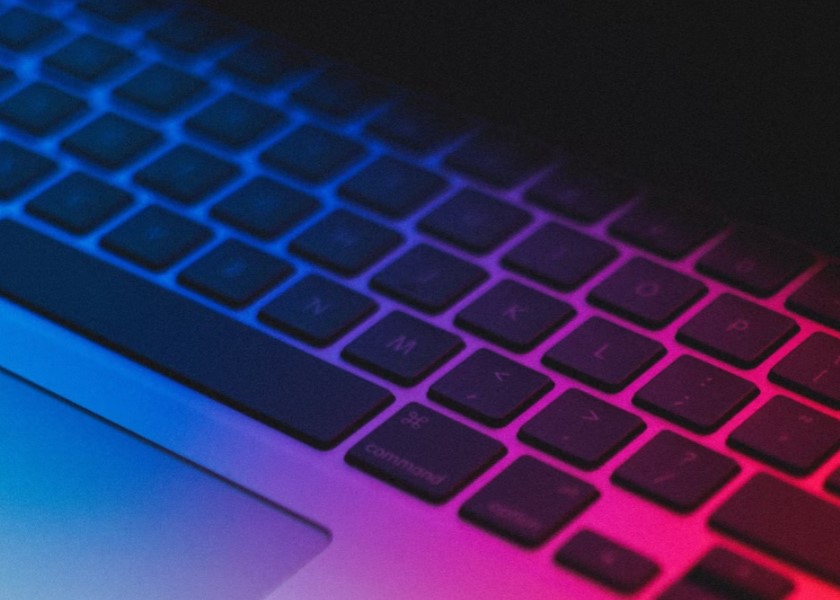









0 Comments