.
PIXLR: MARQUEE SELECTION AND LAYERS
1) Prepare the images
2) Open the Pixlr Web Editor
3) Open the image URLs
Copy the image URL and paste into the URL field.
4) Put one image on top of another
4.1) Select the window of Camera image.
4.2) Camera image will be copied into the Cat image as a new layer.
5) Remove the White Area on Camera image
5.1) Select Marquee Tool
5.2) Click on the White Area that you want to remove.
5.3) Adjust the Tolerance Rate so that the Marquee Selection excludes white colour on the fingers.
6) Done
6.1) You may want to enlarge the Camera Image (Select Menu/Edit/Free Transform) and add some blur effects (Select Menu/Filter/Blur)
.
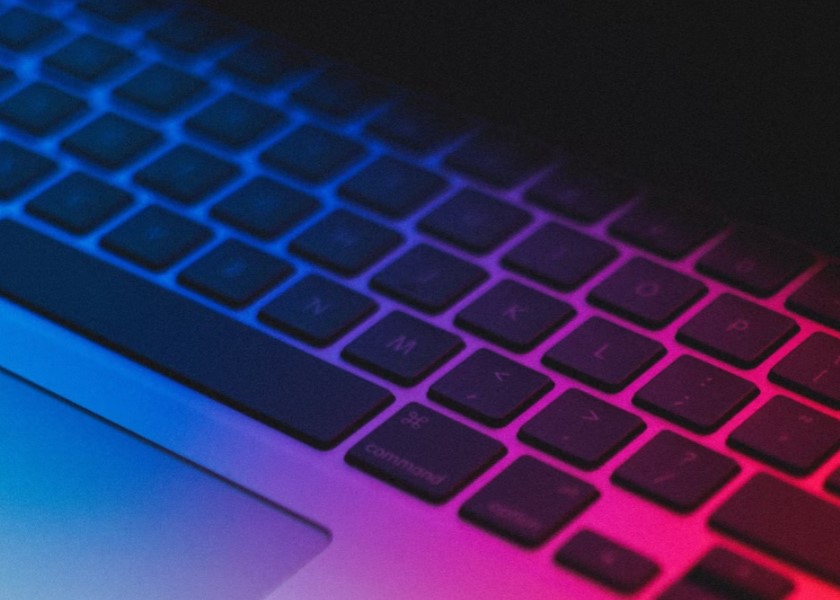









0 Comments